Google Ads remarketing is a powerful strategy to re-engage users who have previously visited your website but didn’t convert. By using remarketing in Google Ads, you can strategically show ads to these potential customers as they browse other websites or use apps within the Google Display Network. This guide will walk you through how to set up remarketing and create a successful remarketing campaign setup for your business.
What Is Google Ads Remarketing?
Google Ads remarketing allows advertisers to display targeted ads to users who have interacted with their website or app. This tactic helps increase conversion rates by keeping your brand top of mind. It is commonly used for:
- Bringing back visitors who abandoned their shopping carts
- Encouraging users to complete a sign-up form
- Promoting special offers to past visitors
- Enhancing brand recall through personalized ads
Benefits of Remarketing in Google Ads
Implementing Google Ads retargeting offers several advantages:
- Increased Conversion Rates: Engaging users who have already shown interest leads to higher chances of conversion.
- Better ROI: Remarketing targets warm leads, reducing ad spend wastage.
- Personalized Ad Experiences: Ads can be customized based on past user behavior.
- Higher Click-Through Rates (CTR): Retargeted users are more likely to click on relevant ads.
How to Set Up Remarketing in Google Ads
Step 1: Enable Remarketing in Google Ads
To begin with a remarketing campaign setup, you need to activate Google Ads remarketing in your account:
- Sign in to your Google Ads account.
- Click on Tools and Settings > Shared Library > Audience Manager.
- Select Audience Sources and click on Google Ads tag.
- Follow the instructions to install the tag on your website.
Step 2: Enable Google Analytics for Remarketing
Google Analytics provides deeper insights into user behavior and can enhance your remarketing strategy. To enable it:
- Sign in to your Google Analytics account.
- Navigate to Admin and select the desired property.
- Under Data Collection and Modification, click Data Collection.
- Enable Remarketing and Advertising Reporting Features.
- Link your Google Analytics account to Google Ads in Admin > Google Ads Linking.
- Create custom audiences in Admin > Audiences and import them into Google Ads.
Step 3: Set Up Remarketing Lists
Once the remarketing tag is active, you need to define audiences to target.
- In Audience Manager, go to Audience Lists and click + New Audience.
- Choose the type of users you want to target:
- Website Visitors: Users who visited specific pages.
- App Users: Those who used your mobile app.
- Customer List: Upload email addresses of past customers.
- YouTube Users: People who engaged with your YouTube content.
- Define audience conditions, such as visitors who stayed on a product page for a certain duration.
- Save and name your audience list.
Step 4: Create a Remarketing Campaign
Now that your audience is ready, follow these steps to set up the campaign:
- In Google Ads, click on Campaigns and select + New Campaign.
- Choose a campaign goal, such as Sales or Leads.
- Select Display Network or Search Network (depending on your strategy).
- Under Targeting, choose the remarketing audience you created.
- Set your budget and bidding strategy (e.g., maximize conversions or target CPA).
- Upload compelling ad creatives.
- Launch your campaign and monitor performance.
Step 5: Optimize Your Remarketing Ads
To improve the effectiveness of your Google Ads retargeting strategy:
- Segment Your Audience: Create different lists for cart abandoners, blog readers, and product viewers.
- Use Dynamic Remarketing: Show personalized ads featuring products users previously viewed.
- Experiment with Ad Formats: Test responsive display ads, banner ads, and video ads.
- Adjust Bidding Strategies: Increase bids for high-intent users who visited checkout pages.
- Monitor and A/B Test: Regularly review performance and test variations of ad copy and visuals.
Best Practices for Remarketing Campaign Setup
- Avoid Overexposure: Set frequency caps to prevent ad fatigue.
- Exclude Converted Users: Don’t target users who have already made a purchase.
- Use Engaging CTAs: Encourage users to take action with strong calls-to-action.
- Leverage Seasonal Offers: Customize remarketing ads for holiday sales and promotions.
- Ensure Mobile Optimization: Create mobile-friendly ads for better engagement.
FAQs
1. What is the minimum audience size required for Google Ads remarketing?
Google requires at least 100 active users for Display Network remarketing and 1,000 users for Search Network remarketing.
2. How long do users stay in a remarketing list?
The default duration is 30 days, but you can customize it up to 540 days based on your marketing goals.
3. Can I run remarketing ads on YouTube?
Yes, you can retarget users who interacted with your YouTube channel or watched specific videos.
4. Is remarketing in Google Ads expensive?
Remarketing is generally cost-effective because it targets warm leads, reducing wasted ad spend compared to broad targeting.
5. How can I measure the success of my remarketing campaign?
Track key metrics like CTR, conversion rate, cost per conversion, and return on ad spend (ROAS) in Google Ads reports.
Final Thoughts
Setting up remarketing in Google Ads is an essential strategy for re-engaging potential customers and maximizing conversions. By following the right steps for remarketing campaign setup, segmenting audiences, and optimizing ad creatives, you can enhance your Google Ads retargeting performance and drive better results for Tech Tazaa.

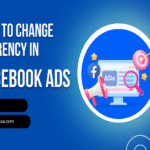

Thank you so much sir for this article, I was worried about this for a long time.