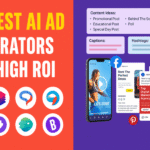Local businesses must take advantage of every channel available in today’s competitive digital ecosystem. Google Maps advertising is among the most powerful and underutilized advertising channels. With billions of searches happening on Google Maps every month, local businesses that show ads on Google Maps can gain a significant advantage over competitors who rely solely on organic visibility.
This comprehensive guide will walk you through everything you need to know about setting up Google Maps ads, optimizing them for maximum results, and turning local intent into high-converting foot traffic.
What Are Google Maps Ads?
Google Maps ads are paid listings that appear within the Google Maps interface. These ads are triggered based on the searcher’s location, search terms, and business relevance. They appear:
- At the top of the map results
- Within the map app on mobile devices
- On the sidebar when using Google Maps on desktop
These ads show key business information like address, phone number, hours, and directions, giving users the ability to take immediate action.
Why Local Businesses Should Advertise on Google Maps
The main benefits of Google Maps advertising for local businesses include:
- Hyper-local targeting: Ads appear only to users in your selected geographic area.
- High intent traffic: Most users on Google Maps are searching for immediate solutions (“restaurant near me,” “auto repair open now”).
- More visibility: Paid listings appear above organic results, giving advertisers premium placement.
- Increased conversions: Local searchers are more likely to convert, especially for in-store visits and service calls.
Step-by-Step: How to Show Ads on Google Maps
Step 1: Set Up and Verify Your Google Business Profile (GBP)
To show your business in Google Maps ads, you must have a verified Google Business Profile. If you don’t have one:
- Go to Google Business Profile
- Click “Manage Now” and follow the steps to claim your business
- Add accurate NAP (name, address, phone), hours, categories, and business images
- Verify your listing via mail or phone
A complete GBP ensures your location is eligible for mapping and ad placements.
Step 2: Link Your GBP to Google Ads
Once your GBP is verified, link it to your Google Ads account:
- Log in to Google Ads
- Go to ‘Tools & Settings’ > ‘Linked Accounts’
- Select ‘Google Business Profile’
- Enter the email address associated with your GBP and request access
Once approved, your business profile will sync with your ads, enabling Google Maps advertising through location assets.
Step 3: Enable Location Assets in Google Ads
Location assets allow your ads to display your business address, making them eligible to appear on Google Maps. Here’s how to activate them:
- In your campaign, click on ‘Assets’ in the left-hand menu
- Click the plus (+) button and select ‘Location’
- Choose the linked GBP
- Apply it to all campaigns or specific ones as needed
This tells Google to associate your physical business location with your ad campaigns.
Step 4: Create a Search or Performance Max Campaign
Google Maps ads are supported by both Search and Performance Max campaigns.
For Search Campaigns:
- Create a new Search campaign
- Choose ‘Leads’ or ‘Website traffic’ as your goal
- In the campaign settings, enable the Search Network
- Add relevant local keywords (e.g., “lawyer near me”, “bakery downtown”)
- Make sure your Location asset is active
For Performance Max:
- Choose Performance Max for broader reach (Maps, YouTube, Gmail, Search, etc.)
- Link your GBP and enable location targeting
- Upload creative assets including images, logos, headlines, and descriptions
Step 5: Define Your Geo-Targeting
Precise geographic targeting ensures your local business advertising budget is spent effectively.
- In your campaign settings, go to ‘Locations’
- Choose specific cities, postal codes, or a radius around your business
- Select ‘Presence: People in or regularly in your targeted locations’ to focus only on locals
Avoid using the default setting (“Presence or interest”), which may show ads to users not physically near your business.
Step 6: Optimize Your Keyword Strategy
Use keywords that signal strong local intent. Common formats include:
- [Service] + near me (e.g., “dentist near me”)
- [Service] + [City] (e.g., “dry cleaner in Brooklyn”)
- Best + [Service] + [Area] (e.g., “best pizza in Andheri”)
- Open now / 24 hours + [Service]
Use a mix of phrase match and exact match to retain control over relevance and eliminate wasted clicks.
Step 7: Track Performance with the Right Metrics
To monitor how your Google Maps ads are performing:
- In Google Ads, go to your campaign or ad group
- Click ‘Segment’ > ‘Click Type’
- Look for actions like:
- Get location details
- Driving directions
- Click to call
These are indicators of direct interaction via Google Maps and signal high intent.
Bonus: Tips to Improve Your Google Maps Advertising
- Use high-quality business photos: These show up in your listing and help drive clicks
- Collect Google Reviews: High review scores improve visibility and trust
- Update your business hours: Especially important for services and restaurants
- Avoid irrelevant clicks: Exclude non-local keywords to maintain a clean traffic profile
- Test different ad copy: Highlight promotions, offers, or proximity to local landmarks
Common Mistakes to Avoid
- Not linking GBP to Google Ads: Without this step, your business won’t appear on Maps
- Using broad match keywords only: Leads to irrelevant clicks and wasted spend
- Not tracking Maps-specific clicks: Use segmentation to track performance from Maps separately
- Ignoring local competition: Research what local competitors are promoting and adjust your offers
FAQs About Google Maps Ads
Q1: Do I need a Google Business Profile to show ads on Maps?
Yes, a verified GBP is mandatory. It provides Google with your business’s address and makes it eligible for location-based placements.
Q2: Can I control how often my ads show on Google Maps?
No, ad visibility depends on your bids, quality score, relevance, and proximity. There’s no way to force more frequent appearances.
Q3: Are Google Maps ads part of the Search Network or Display Network?
Google Maps ads run on the Search Network. You do not need to enable the Display Network or Search Partners for them to appear.
Q4: Can I use Google Maps ads for multiple locations?
Yes. You can link multiple GBPs and use location groups in your campaigns to target several locations.
Q5: How do I know if clicks came from Maps?
Use the “Segment > Click Type” filter in Google Ads to break down clicks by action (e.g., “Get location details” or “Driving directions”).
Final Thoughts
Google Maps advertising is a powerful tool for local business advertising. It connects your brand to people in real time, when they’re actively searching for what you offer nearby. By properly setting up your Google Business Profile, enabling location assets, targeting the right geography, and using intent-driven keywords, you can show ads on Google Maps that drive measurable foot traffic and real business growth.
Whether you’re a restaurant, clinic, retail store, or local service provider, Google Maps ads can deliver high ROI and make you stand out in crowded local markets.
Want expert help with your local business advertising on Google?
Reach out to a certified Google Ads specialist and start turning nearby searchers into loyal customers today.
👉 Contact us now for a free consultation and see how we can grow your local visibility!