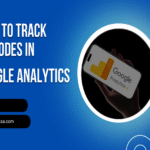Setting up conversion tracking in Facebook is essential for understanding the effectiveness of your advertising campaigns. By implementing Facebook conversion tracking, you can monitor user interactions, optimize ad performance, and ultimately boost your return on investment (ROI). This guide will walk you through the process of setting up conversion tracking using the Facebook Pixel, ensuring you can effectively track conversions on Facebook and enhance your marketing efforts.
1. Create a Facebook Page and Ad Account
Before diving into conversion tracking, ensure you have a Facebook Page and an active Facebook Ad Account. These are prerequisites for accessing Facebook’s advertising tools and setting up the Facebook Pixel.
2. Install the Facebook Pixel
The Facebook Pixel is a piece of code that you place on your website to collect data on user interactions. This data helps in tracking conversions, building targeted audiences, and optimizing ads.
Steps to install the Facebook Pixel:
- Access Events Manager: Log in to your Facebook Business account and navigate to the Events Manager.
- Create a Pixel: Click on “Connect Data Sources,” select “Web,” and then click “Get Started.” Choose “Facebook Pixel” and click “Connect.”
- Name Your Pixel: Provide a name for your Pixel and enter your website URL. Click “Continue.”
- Add Pixel Code to Your Website: Facebook provides a Pixel code snippet. Copy this code and paste it into the header section of your website’s HTML, just above the closing </head> tag.
- Verify Pixel Installation: After adding the code, return to the Events Manager and click “Continue.” Use the “Test Events” tool to ensure the Pixel is working correctly.
3. Add Relevant Events
Events are specific actions users take on your website, such as making a purchase or signing up for a newsletter. Tracking these events provides insights into user behavior and campaign performance.
Common standard events include:
- Purchase: When a user completes a purchase on your website.
- Lead: When a user signs up or expresses interest in your offerings.
- Complete Registration: When a user completes a registration form.
To add events:
- Manually Add Event Code: Insert event code snippets into your website’s HTML on the pages where the specific actions occur. For example, add the “Purchase” event code on the order confirmation page.
- Use the Event Setup Tool: In the Events Manager, navigate to the Pixel you installed and click “Add Events.” Select “From the Pixel,” then “Use Event Setup Tool.” Enter your website URL and click “Open Website.” Follow the on-screen instructions to track button clicks or URL visits as events.
4. Test and Confirm Event Tracking
After setting up events, it’s crucial to ensure they’re functioning correctly.
- Use the Test Events Tool: In Events Manager, go to the “Test Events” tab. Enter your website URL and perform the actions you’ve set as events (e.g., making a purchase). Verify that these events appear in the test events window.
- Install the Facebook Pixel Helper: This Chrome extension helps troubleshoot Pixel installation by checking for errors and verifying that events are firing correctly.
5. Create a Conversion-Focused Ad Campaign
With the Pixel and events set up, you can create ad campaigns optimized for conversions.
- Choose the Conversion Objective: In Ads Manager, click “Create” and select the “Conversions” campaign objective.
- Define Your Conversion Event: During the ad set creation, choose the conversion event you want to optimize for, such as “Purchase” or “Lead.”
- Set Up Targeting, Budget, and Schedule: Define your target audience, set your budget, and choose your ad schedule.
- Design Your Ad Creative: Create compelling ad visuals and copy that resonate with your target audience.
- Review and Publish: Double-check all settings and click “Publish” to launch your campaign.
6. Monitor and Optimize Your Campaigns
Regularly monitoring your campaigns allows you to make data-driven decisions and optimize performance.
- Analyze Performance Metrics: In Ads Manager, review metrics such as conversion rate, cost per conversion, and return on ad spend (ROAS).
- A/B Test Ad Elements: Experiment with different headlines, images, and calls to action to determine what resonates best with your audience.
- Refine Targeting: Adjust your audience targeting based on performance data to reach the most responsive users.
FAQs
1: What is the Facebook Pixel?
The Facebook Pixel is a piece of code that you place on your website to collect data on user interactions. This data helps track conversions from Facebook ads, build targeted audiences, and optimize ads based on collected insights.
2: How does the Facebook Pixel enhance ad targeting?
By tracking user behavior on your website, the Pixel allows you to create custom audiences for retargeting and lookalike audiences to reach new users similar to your existing customers, thereby enhancing ad targeting.
3: Can I track multiple events with a single Pixel?
Yes, a single Facebook Pixel can track multiple standard and custom events on your website, providing comprehensive data on various user interactions.
4: How can I verify that my Pixel is working correctly?
You can use the “Test Events” tool in the Events Manager or install the Facebook Pixel Helper Chrome extension to verify and troubleshoot your Pixel installation.
5: Is it necessary to have coding knowledge to install the Facebook Pixel?
Basic coding knowledge is helpful for manual installation. However, Facebook provides tools like the Event Setup Tool that allow for code-free event setup, making the process accessible to users without coding experience.
By following these steps and best practices, you can set up conversion tracking in Facebook, optimize your Facebook conversion tracking, improve ad performance, and maximize your return on investment. Setting up Facebook Pixel properly and tracking conversions on Facebook ensures that your ad spend is directed toward the right audience, leading to better engagement and higher conversions.
For best results, keep your tracking updated, test different ad variations, and analyze campaign data regularly. As Facebook’s ad platform evolves, staying informed about updates to set up conversion tracking in Facebook, Facebook Pixel setup, and Facebook ad tracking will help you maintain a competitive edge.
By implementing these strategies, you can confidently set up conversion tracking in Facebook, optimize your Facebook ad campaigns, and drive meaningful results for your business.